WordPress posts may allow for multiple layouts. Similarly, WordPress pages may support distinct page templates. Such widgets may appear in the right sidebar of the edit forms.
 |
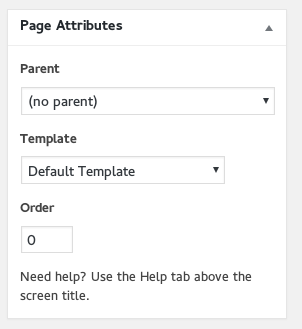 |
Generally, for a customized theme, you should not edit or change any settings in these widgets unless instructed to.
For off-the-shelf WordPress themes, you can set the "Parent page" to show a hierarchy in the url structure, and use the "order" field to set a display ranking order.
For instance, you may have the following hierarchy of static pages:
- About
- About > History
- About > Our Team
For the above example, both the "History" page and "Our team" page would be assigned the "About" page as their parent page, resulting in automatic url aliases of: /about/history and /about/our-team. To show the "history" page before the "our team" page in any automatic menu listing, you'd want to set the order values to be in ascending order, perhaps assigning "1" to History and "2" to Our team.