One of the highlights in WordPress is an intuitive and easy-to-use Menu manager which ensures that your site's navigation is tailored to your users' needs. In WordPress, you can manage the structure of your site using a drag and drop interface. You can create additional menu items to allow for a page to live in one specific place, but referenced in others. This feature allows you to point to a piece of content, without physically duplicating it, or syncing up changes in multiple locations.
Depending on your site's design, there may be multiple "menus" to manage within WordPress. For instance a site may have:
- one main menu
- a secondary menu for links/shortcuts displayed across the top of the header or in a sidebar
- a footer links menu for links in the footer
Additionally, in some implementations one single menu can be used to generate multiple submenus/secondary menus on the site using the "active context" or "path" of a page in the site hierarchy.
Managing Menus (Main Menu & Footer Links)
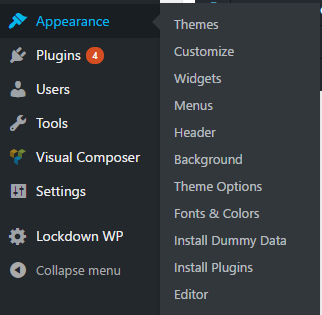
From the main menu/administration shortcuts at the left of the web page (shown at left), click APPEARANCE -> MENUS to load the menu management page (shown below).
You can setup multiple menus for A/B testing or subsections of the site. You’ll need your theme customized if different menus are to be displayed on different sections of the site.
For custom themes, the theme's developers should provide instructions as to which menus you'll want to edit/maintain. Otherwise, for off-the-shelf WordPress themes, you can determine how many menus can be supported/should be setup and which ones are being used by going to the "Manage Locations" list (shown below). [In the example shown, up to four menulocations exist on the site's theme, but only two are actually used.]

Once you've identified the menu to edit, be sure to select it from the "Edit Menus" tab.

In the menu structure section, you can drag and drop the menu items into your desired display order/hierarchy.

To add links to existing content on the site, you can search for and select the content from the groupings on the left side of the Menu editor screen.
