Some WordPress sites utilize the Visual Composer plugin (a commercial plugin), which allows content managers to add predefined content widgets/components. If it is included/enabled on your site, you should see a component/section on the edit form similar to that below:
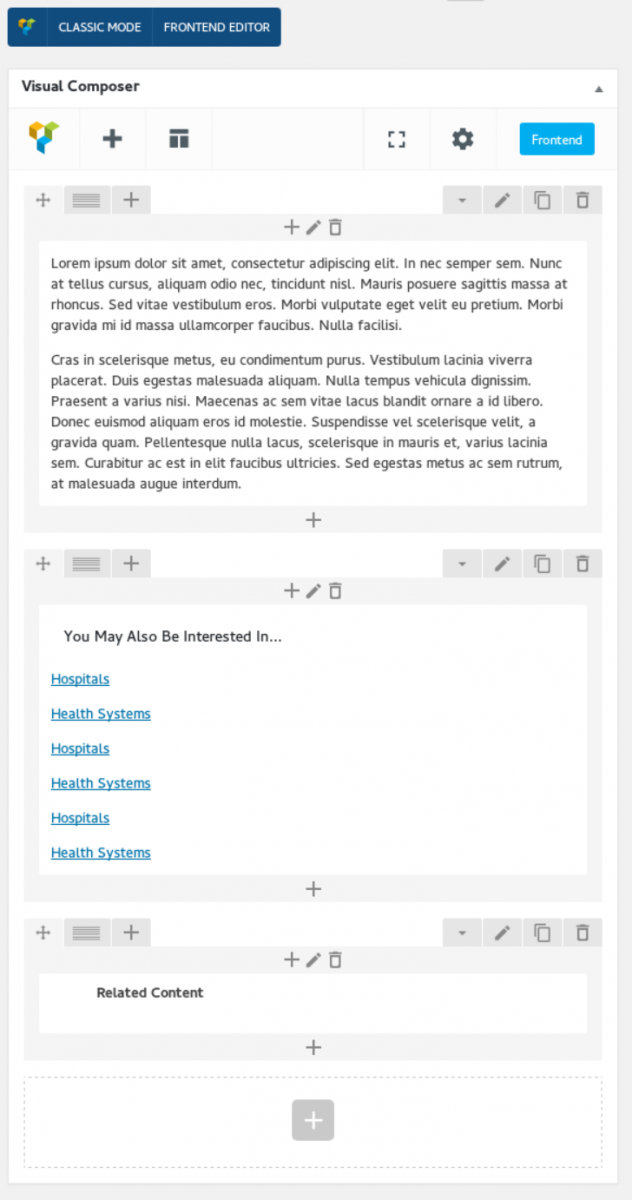
Examples of common use cases:
- a slideshow
- a video element with text overlay
- a background image with text overlay
- columned content
- accordion content
With the Visual Composer plugin, content managers can easily add and manage these predefined content components, as well as set the display order of the elements on the page (via a drag and drop interface).

Adding a content component
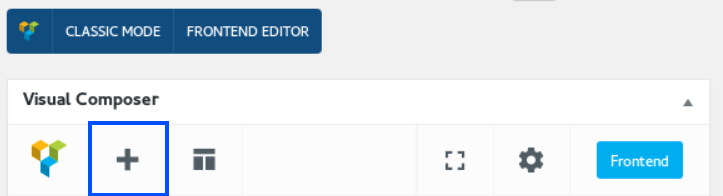
Content managers can add components by clicking the + icon at the topmost toolbar in the Visual Composer fieldset or the + icon at the bottom of the content regions in the fieldset (indicated by the blue outlined sections in the above screenshots).
When a content manager clicks the icon, a full set of options (included with the plugin, as well as any custom ones) will appear in the selection grid (partially shown below).
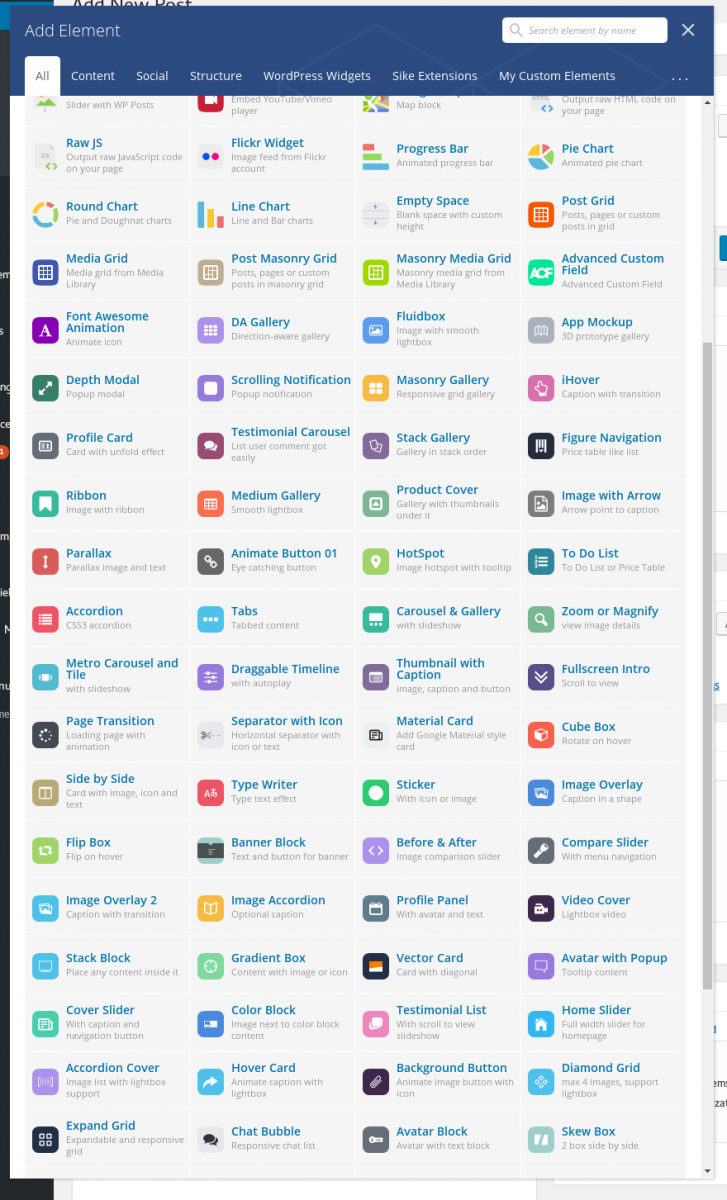
Additional Information
NOTE: while Visual Composer comes with many prebuilt templated content components, they may not reflect your site's custom color scheme or font scheme if they were not included in the design mockups/library.
More specific information and tutorials for the out-of-the-box Visual Composer elements can be found at: https://wpbakery.atlassian.net/wiki/display/VC/Visual+Composer+Pagebuilder+for+WordPress