This section provides details/instructions for managing webforms built with the Contact Form 7 plugin [https://contactform7.com/] and as well as these supplemental plugins. All three plugins listed are open-source and free to the WordPress community.
- Flamingo [https://wordpress.org/plugins/flamingo/]
- Postman plugin [https://wordpress.org/plugins/postman-smtp/]
Forms setup with this plugin can appear as standalone webpages or embedded on your site in other webpages or widgets. With the Contact Form 7 plugin, submissions (by default) are setup to send an email and ARE NOT SAVED TO THE DATABASE. (Flamingo plugin is required to save submissions to a database). You can customize the fields available in the form and up to two emails (one for the person responding to the inquiry, and one for the originator) that are sent upon submission.
Managing Existing Contact Forms
To see a list of existing forms maintained through the Contact Form 7 plugin, expand the "Contact" section in the left sidebar to load a list of "Contact Forms".
On the right, you'll see a table listing of all forms setup/managed with the plugin [as depicted in the example screenshot below].
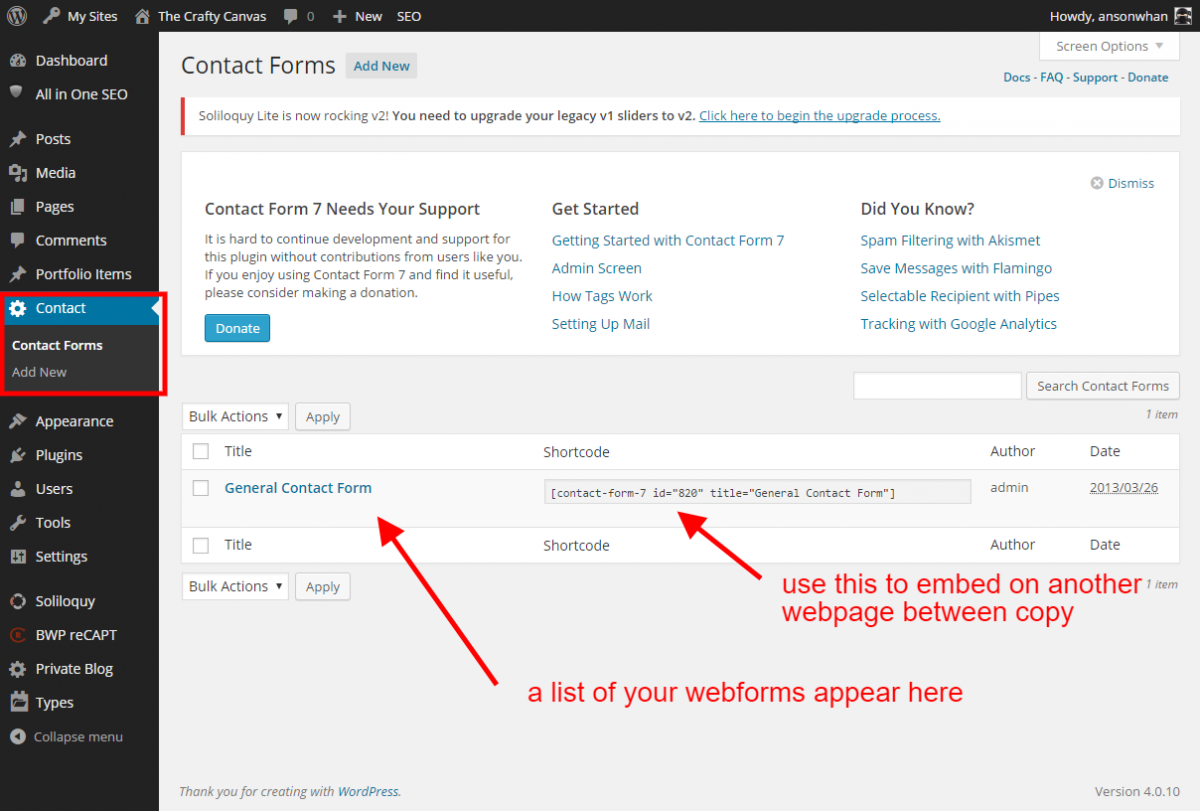
Then click the form you wish to edit (you can have multiple forms). The contact form edit/management screen should resemble the screen below.
In the form field, you can add html markup, text, and use shortcodes for the assorted fields you want on the form.

If the Flamingo plugin is installed, the form submissions will be saved to the WordPress database. You can export to a csv/spreadsheet all the submissions or view them in the WordPress backend.
Note: due to PCI & HIPAA compliance requirements, this should only be used for the most basic of webforms and never used to store transaction data or personal health data.
If the Postman plugin is installed, then notifications and emails generated by the website can be sent via an SMTP authenticated email account (minimizing the likelihood of an email being flagged as spam).